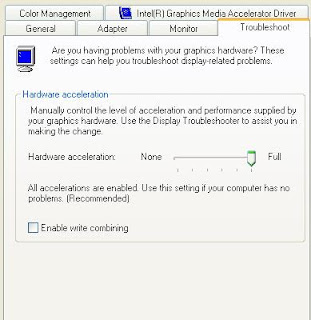Problem:
Network card in Device Manager reports "The name is already in use"http://support.microsoft.com/Default.aspx?kbid=8237711. Click Start, right-click My Computer, and then click Properties. 2. Click the Hardware tab, and then click Device Manager. 3. In Device Manager, expand Network adapters, right-click Network_Adapter_Name, and then click Uninstall. 4. In the Confirm Device Removal dialog box, click OK. 5. Repeat steps 3 and 4 for each network adapter that is listed in Device Manager. 6. Close Device Manager. 7. Click Start, click Run, type msconfig, and then click OK. 8. On the General tab, click Diagnostic Startup - load basic devices and services only. 9. Click the Services tab, and then click to select the Hide All Microsoft Services check box. 10. In the Services list, click to clear each of the services check boxes, and then click OK. 11. Restart your computer. 12. Click Start, click Run, type regedit, and then click OK. 13. In Registry Editor, click HKEY_LOCAL_MACHINE, click File, and then click Export. 14. In the Save In list, click Desktop, in the Name box type HKEY_LOCAL_MACHINE, click Save, and then close the Export Registry File dialog box. 15. Expand HKEY_LOCAL_MACHINE\SYSTEM\CurrentControlSet\Services, and then look for registry entries specific to your network adapter. For example, if you have a Linksys network adapter, look for entries named Linksys. When you find an entry, right-click the name and then click Delete. 16. Click Start, click Run, type msconfig, and then click OK. 17. On the General tab, click Normal Startup - load all device drivers and services. 18. Click the Services tab, and then click to select each service check box. 19. Restart your computer. 20. Windows XP will detect your network adapter and install the correct driver files. 21. Click Start, click Run, type msconfig, and then click OK. 22. On the General tab, click Normal Startup - load all device drivers and services. 23. Click the Services tab, and then click to select the Hide All Microsoft Services check box. 24. In the Services list, click to select each of the services check boxes, and then click OK. 25. Restart your computer several times to make sure that all devices and services are loading correctly. 26. When you are sure that all devices are working correctly, right-click the following registry entry on your desktop, click Delete, and then click Yes to confirm: HKEY_LOCAL_MACHINE
Example for Compaq nx6110:
Network is not working, and when following above resolution step by step, in step 15 - when one should find the name of network card, on web pages with the specifications for nx6110 it says that network card inside nx6110 is NetXtreme (10/100 NIC) PCI Express Ethernet Controller. But in registry there is no Netextreme to be found! Actually it is found under Broadcom (search for "Broadcom" in registry), and after resolution, installed network card for nx6110 is actually identified as Broadcom 440x 10/100 Integrated Contoller and not as Netextreme